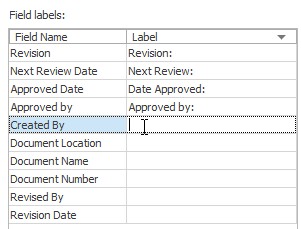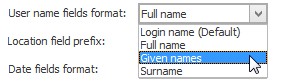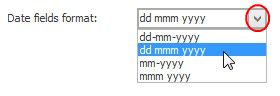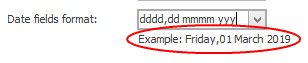Under Revision Fields in Application Options you assign labels to revision fields and you can adjust the format of user name and date fields.
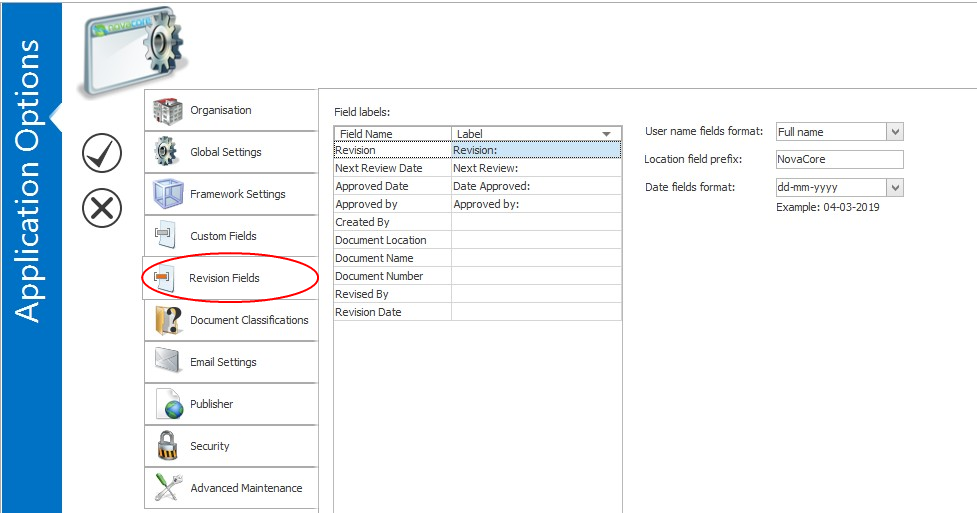
When a Field Name has a label, that label will be shown when the field is inserted into a document. For example, if a revision date is inserted into a document and that revision date field has no label, the date will simply be inserted. (01/01/2030) If the Revision Date field does have a label such as "Revision date:", that label will be inserted before the revision date. (Revision date: 01/01/2030)
To label a revision field, type in the field label in the Label column of Field labels as shown below.
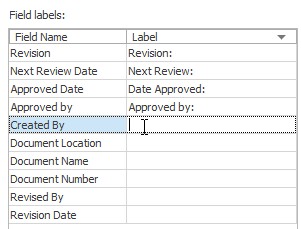
|
User name fields format
Select the format of the user name displayed in revision fields that insert a name (such as Created by, Approved by etc.). You can select whether the user's login name, full name, given names or surname are displayed.
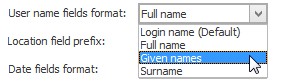
Location field prefix
The Location field prefix is for the Document Location field. Note that this is not necessarily the actual folder location of a document but it is simply a reference to that location. Some examples of location field prefixes are QMS, CMS, NovaCore, Doc Store etc.
Date fields format
Select the format of the date by selecting one of the ready-made combinations using the drop-down list or create your own using the guide below.
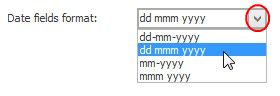
A preview of the date formatting will be shown below the field.
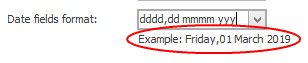
Date Formatting Guide
|
d - single digit date (1)
dd - two digit date (01)
ddd - abbreviated day (Fri)
dddd - full name of day (Friday)
m - single digit month (3)
mm - two digit month (03)
mmm - abbreviated month (Mar)
mmmm - full name of month (March)
yy - last two digits of year ( 19 )
yyyy - all four digits of year (2019)
Example: "dddd, dd mmmm yyy" = Friday, 01 March 2019
|
|
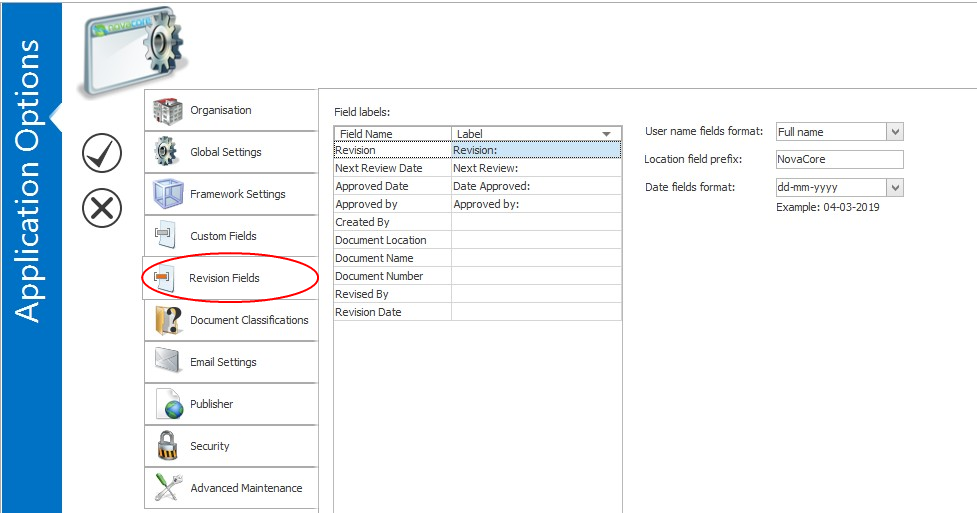
 Field Labels
Field Labels