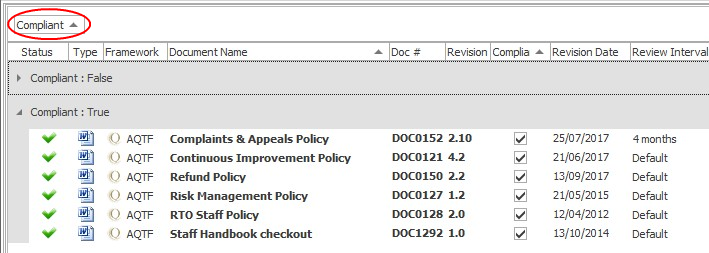With NovaCore, it is easy to create your own reports using the Print Screen function. The Print Screen button is located to the far right of the Ribbon Menu. Select it to print any document list in NovaCore.

Screen Printing in Frameworks
To take a screenshot of a document list in NovaCore, select Print Screen.
Note |
When you select Print Screen from within the Traffic Light System, NovaCore automatically generates a Summary Pack report. (See Summary Pack for more information on Summary Pack reports.) |
Screen Printing in the DMS
To print the visible document list in the DMS select the icon of the Print Screen button. Note that if no document list is visible, the documents in the selected folder will be included in the screen print.
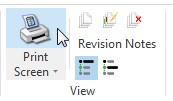
To print a list of your DMS folder structure, select the bottom half of the Print Screen button and select an option from the drop down list. The Print Entire Folder Structure option generates a list that shows each folder in your folder structure. Select Print Visible Folder Structure to only print a list of the folders that are visible on your screen.
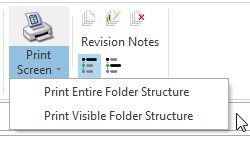
Grouping Documents by Column
When using Print Screen it is helpful to utilise the NovaCore feature that enables you to group documents by column. This enables you to use document lists to show something specific. In the example below, this tool is used to show the number of compliant documents in the list.
1.To group documents by column click and drag any column header in a document list to the space above the list as indicated below:

2.The documents will be grouped according to the column header: