To create a new document:
1.Select New Document on the Ribbon Menu under the Manage tab:

2.In the Create New Document pop-up window give your new document a name, set an approver and set a classification for your document.
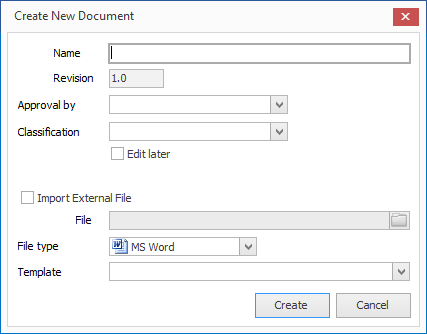
Note |
The Revision number is automatically defined by the system and cannot be manually changed unless Importing an External document and only if the Allow changing the revision of individual documents when importing option is enabled. |
3.Select Edit later to allow the revision to be initiated while saving the document to edit it later.The document will be created with the 'Waiting to be Edited' status.
4.The Import External File field provides a way to revise documents such as PDF or image files that are not editable within NovaCore but are edited using external applications. In addition to this you may have a requirement to revise a document by someone external to your organisation who sends you an updated version of the document.
5.Select a file type. If you do not, an MS Word document will be created automatically.
6.Once you have selected a file type the Template drop-down will show all available templates of the same type. When selecting a Template for new documents the template is used not only for the header and footer definitions but if the template has content it will be used as the basis or starting point for the new document. (See Templates for detail on creating templates).
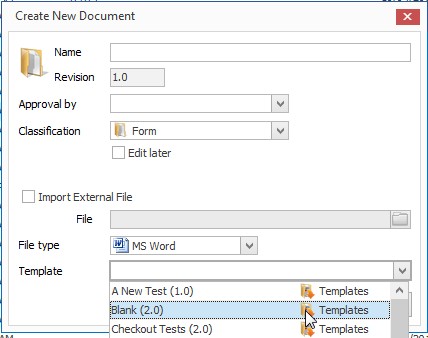
7.When you have filled in the fields click Create. Unless you selected Edit later your new document will open in the relevant Office application based on the chosen file type. For more information on editing your document inside the application see Editing Documents.