The DMS has a wide variety of library and folder icons you can use when setting up your folder structure but it is also possible to create your own.
To create your own folder or library icon:
1.Either:
a.Select New Library or New Folder on the Ribbon Menu under the Manage tab.
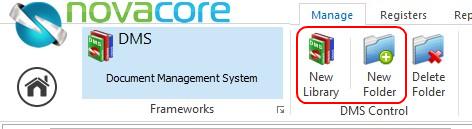
In the dialogue box that pops up select the '+' button:
![]()
b.Select the Properties tab of a selected Library or Folder and then select the '+' button next to the Icon selection field.
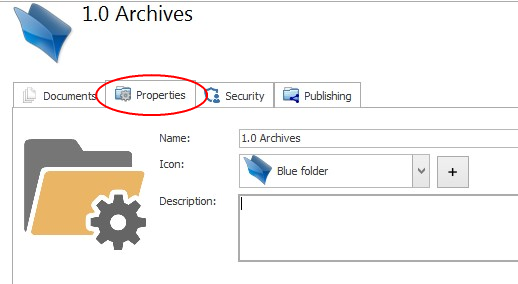
2.This dialogue box will pop up:
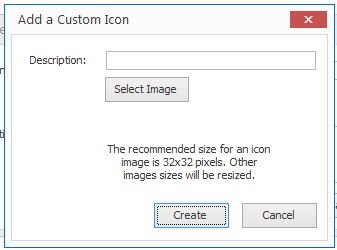
3.Type a name for your new icon into the Description field.
4.Select Select Image and choose the image you want to upload. The recommended size for an icon image is 32x32px. However, you can use larger images and NovaCore will resize them automatically. Most image formats are supported however we recommend you use a PNG image with a transparent background.
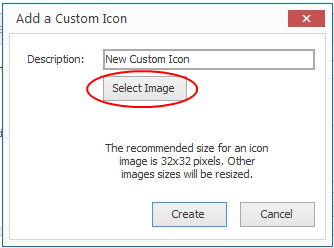
5.In NovaCore, your image will be displayed in three different sizes depending that are determined by whether the icon is being used as a Library or Folder icon. Once your image has been uploaded, you will see what the image will look like in the these three different sizes:
![]()
6.When you are happy with your new icon click Create.
![]()
7.Your new icon will be added to the list of ready-made icons and can be applied when creating a new library or folder. By default, the newest icon is at the bottom of the list.
Note |
To create a Library icon you must select New Library and to create a Folder icon you must select New Folder. |