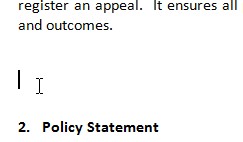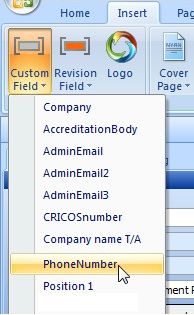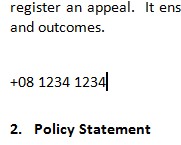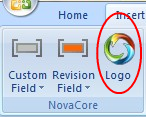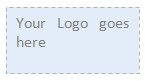Custom fields are a powerful feature enabling you not only to insert a particular detail into your documents but changing that detail (custom field value) from within NovaCore automatically updates all the documents that use your custom field throughout the system.
Once a field has been created you can insert it into your documents. To create/edit custom fields go to Application Options > Custom Fields
To insert a custom field into a document:
1.Place your cursor where you want your custom field to be inserted as in the example below.
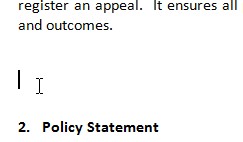
2.Go to the Insert tab. Click on Custom Field and the field names of all your custom fields will be shown in the drop down list.
3.Select the field you want to insert.
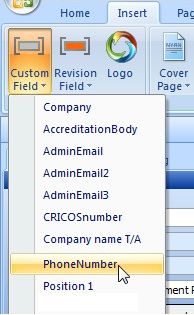
4.Once the field is selected the value of the field will appear in the document:
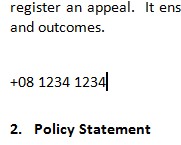
Note
|
Do not try to manually change the value of a revision field in your document, e.g. the revision number, as this will be overwritten by NovaCore. The same applies to custom fields and the logo. If you want to replace these and keep them independent of both the system and other documents then delete the field first and then replace it with new text or an image respectively.
|
|
The Logo field is a form of custom field. Logos inserted as fields can be updated by simply changing the logo in Application Options > Organisation. This will change the logo in all documents throughout the system that have the logo field inserted into them.
Note
|
Logo fields can only be inserted into MS Word documents.
|
To insert a logo field:
1.Position your cursor where you want the logo to be.
2.Go to Insert
3.Select Logo:
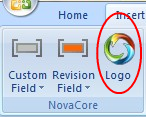
4.The logo specified under Organisation will be inserted into the document. If a logo has not been specified a field like the one in the image below will be inserted instead. As soon as a logo is specified in Organisation this field will update automatically.
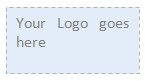
Tip
|
Insert logos into the document header if you want the logo to appear on every page of the document.
|
Note
|
For logos that are inserted into documents it is best to use an image that is not more than 100kb in size otherwise the logo will inflate the size of the file.
|
|
 Inserting Custom Fields
Inserting Custom Fields