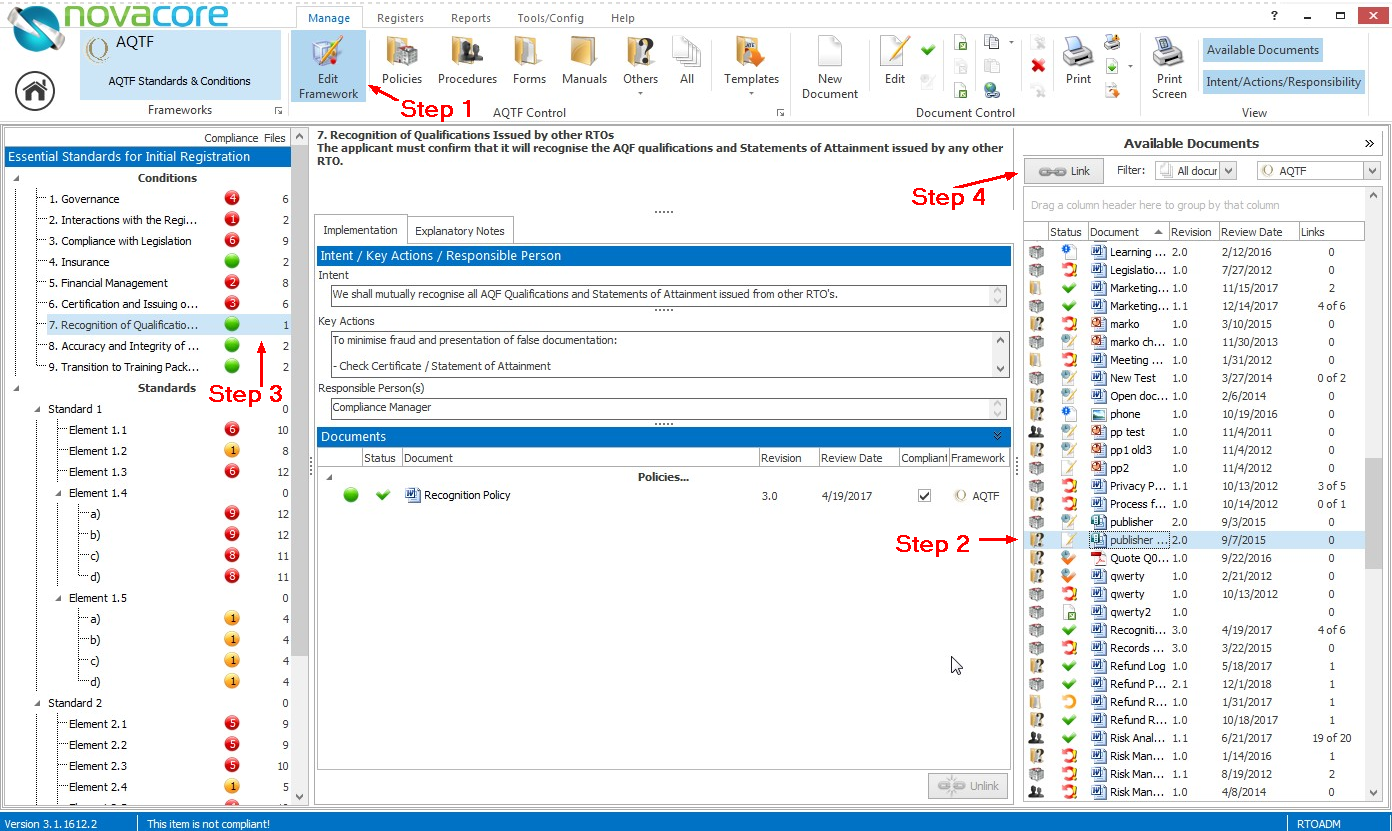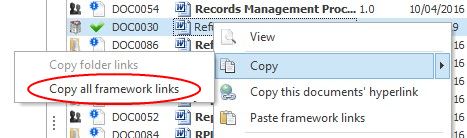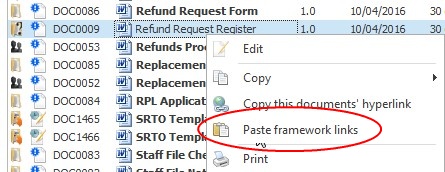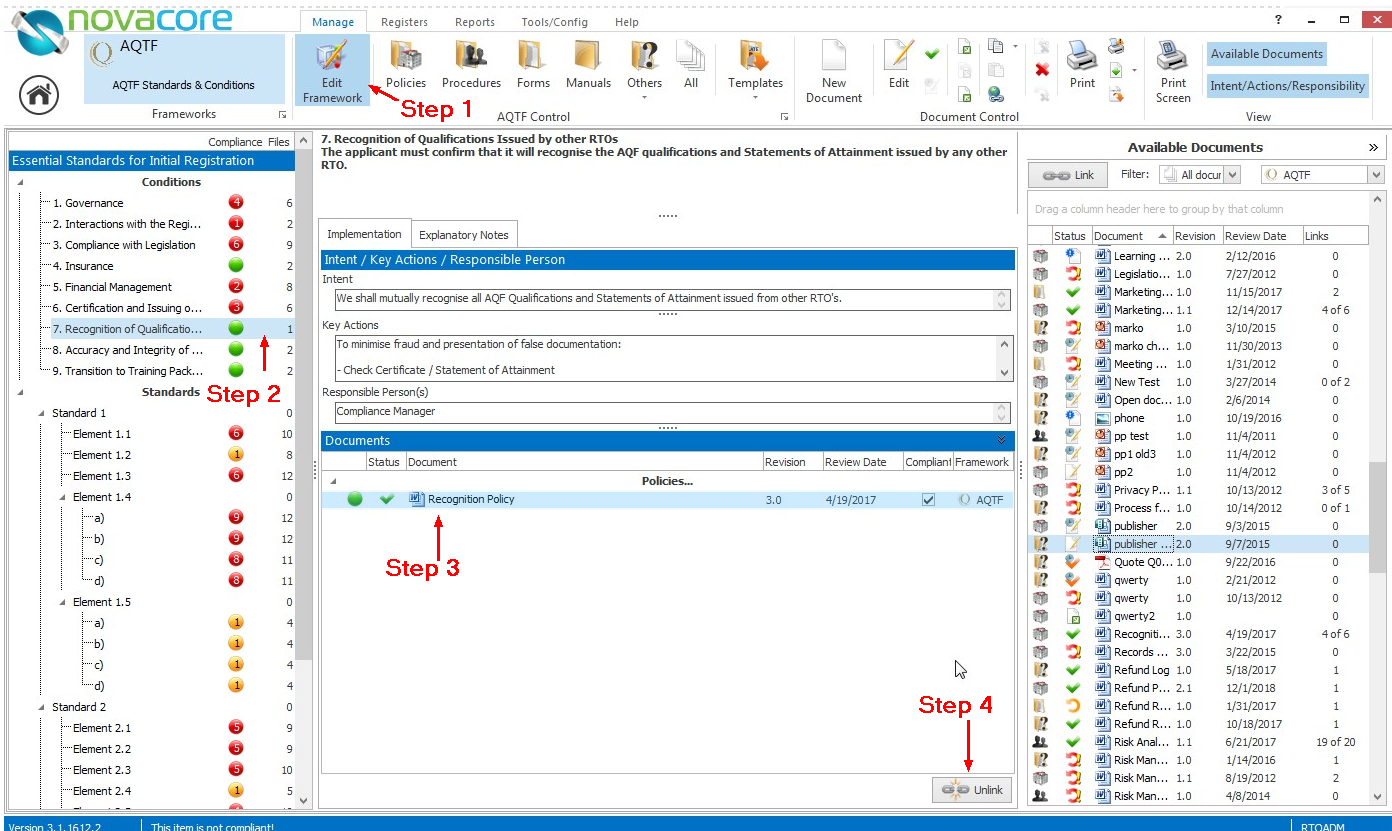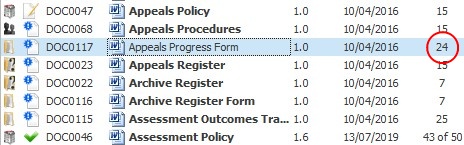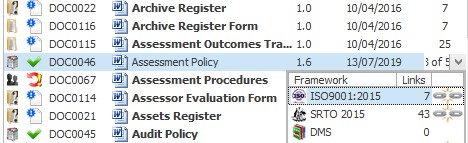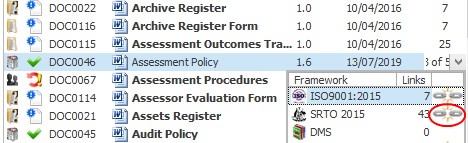Linking Documents
Linking Documents
1.Select the Edit Framework button to enable editing your implementation of your framework i.e. how documents relate to the framework. When editing is enabled the button will remain toggled.
2.On the right side of your screen you will be able to see all the available documents that are in your framework. You can filter the list by document classification or view documents from another framework or the DMS making it possible to cross-link documents between frameworks or the DMS. Select the document/s you want to link. You can select multiple documents by holding down your control key or the shift key to select a range of documents.
3.The standards are displayed on the left side of your screen. Select the framework item/s that you want to link the selected document/s to. You can select multiple framework items by holding down your control key.
4.Select the Link Button.
If you are unable to edit a framework contact your system administrator as you most likely have not been given framework editing permission. Once the edit framework button is selected you will also be able to edit the information in the intent, key actions and responsible persons boxes in the centre panel of the screen.
|
 Copying Framework Links
Copying Framework Links
After importing or creating a new document that is related to some other document (e.g. a procedure related to a policy) you can quickly assign all the framework links of the already linked document to the new document with this feature. To copy the framework links of one document and paste them to another document follow these steps.
1.Right click on the document.
2.Hover your cursor over Copy and select Copy all framework links.
3. Right click on the document that you want to copy the links to.
4.Select Paste framework links.
|
 Unlinking Documents
Unlinking Documents
1.Make sure that editing is enabled.
2.Select the standard to which the unwanted document is linked.
3.Select the document displayed in the centre panel of the screen.
4.Select Unlink.
|
 Unlink Documents in Bulk
Unlink Documents in Bulk
To unlink documents in bulk:
1.Select Edit Framework to enable editing.
2.Select a document and click on the number in the Link column:
3.Select the framework you want to unlink the document from and click the Unlink symbol. This will remove all the links to that document within the selected framework.
|