To assign a user to a group:
1. Select the Users tab in the Manage Users & Groups section.
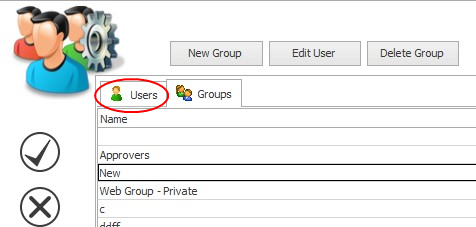
2.This tab will take you to your list of users described in Create a User. If your user is assigned to a group, the name of the group will be displayed in the 'Member of Group' column. To assign a user to a group or to change the group a user is assigned to select the arrow on the right side of the column to reveal a drop down menu. The menu will look something like this:
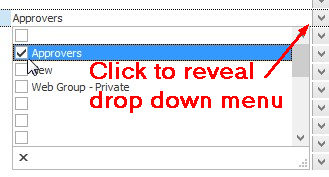
3.Tick the box next to the name of the group/s you want to assign your user to. Remember to use the Save/OK tick to save changes.
Note |
You can assign users to more than one group! If users are assigned to a group, their final set of permissions will be the sum of their personal permissions and the permissions of the group. For example, if the user does not personally have Administrator rights but is part of a group that does have Administrator rights, the user will have Administrator rights. |