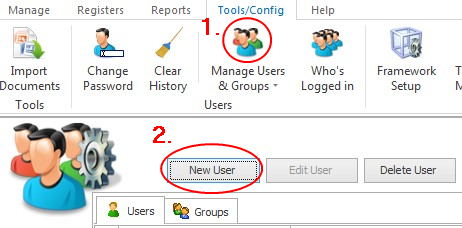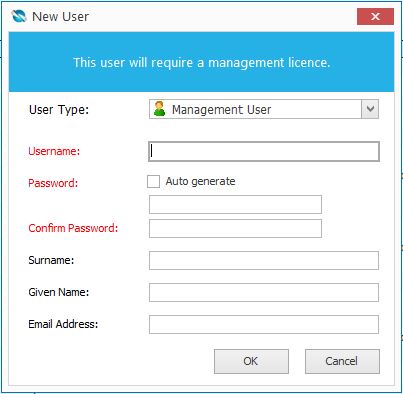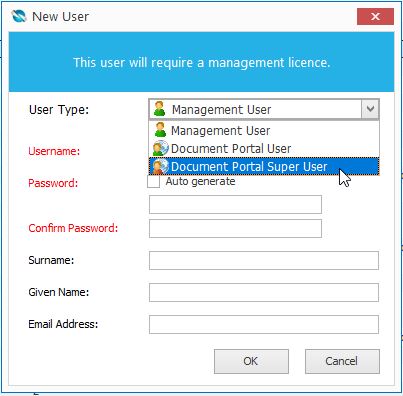To create a new user:
1.Go to the Tools/Config tab of the ribbon menu:
2.Click the Manage Users and Groups button and then the New User button:
3.When you select New User this dialogue box will open up:
4.Select the user type. There are three types of users: oManagement Users: Users that have access to the NovaCore system and can manage aspects such as create, edit, import, approve and revise documents as well as work with Frameworks and Libraries, run reports and manage users - to mention a few. (depending on their permissions) oDocument Portal Users: Users that only have access to NovaCore via the Document Portal and can only view, print, and download documents (depending on their permissions). oDocument Portal Super Users: Document portal users that also have the ability to approve documents assigned to them and also have the ability to manage and create their own users within the portal (depending on their permissions).
5. Fill in the fields and select OK.
Once you have created a new user, the user will appear on your user list. You will be able to see their username, surname, given name, email address and whether they belong to a group. (See section on Assigning a User to Groups.) The user will be sent an email with their login details.
Below the list of users you will see the available permissions for the user and you can choose which permissions you want the user to have by ticking the boxes beside the permissions. For a detailed description of the permissions go to User Permissions.
|