When copying a document, it is important to remember that what is being copied is a link to the document and not the document itself. When you copy a document, you will notice that the document number remains the same because the 'copy' is just a link to the original document. Because of this, when revising/editing a document or when the document status changes over time, all of its links will be affected and reflect the change throughout the system.
From Framework to DMS folder
To link a document that resides in a Framework to a DMS folder:
1.Right-click the document and select Copy :
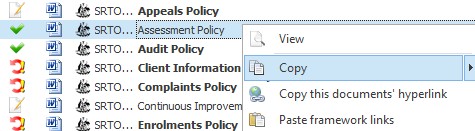
2.Select the DMS and the folder you want the copied document to be linked to. Right click anywhere in the document list and select Paste
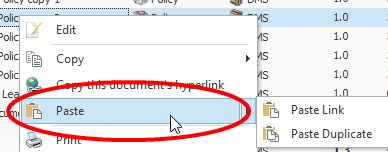
OR
Paste Link:
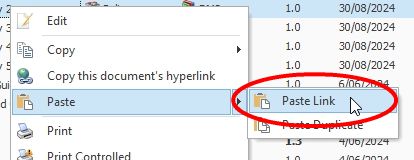
Note that you can also use the Copy and Paste buttons of the main menu under the Manage tab or the standard Windows keyboard shortcuts CTRL+C and CTRL+V.
From DMS folder to DMS folder
A document within the DMS can be copied to a different folder within the DMS using the procedure described above.
Note |
Documents CANNOT be copied from the DMS to a Framework. |
Copying a Document's Folder Links
This feature makes it possible to copy the document's distribution across multiple folders to another document without having to copy it to each of the folders individually. To copy all of the DMS folder links of one document to another:
1.Right click on the document.
2.Hover your cursor over Copy and select Copy all folder links

3.Right click on the document that you want to copy the links to.
4.Select Paste folder links.

Duplicating Documents
NovaCore allows you to create documents that are exact duplicates of existing documents but that have their own unique document number, revision date, etc. Its content can be edited independently of the original document.
To duplicate a document:
1.Right click on the document and select Copy.
2.Then right click the document list and select Paste > Paste Duplicate.
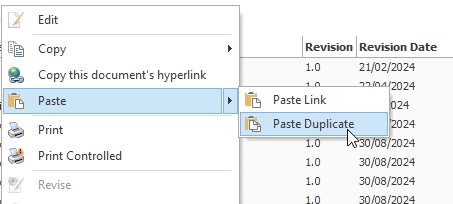
3.Your document will be duplicated with the word "copy" added to its name. It's status by default will be "Waiting to be Edited." If you duplicate the document multiple times, a number will be added after "copy" ("copy 1," "copy 2," etc.)

You can also access the Paste Duplicate option by clicking on the drop down of the Paste icon in the Ribbon Menu and select Paste Duplicate .
