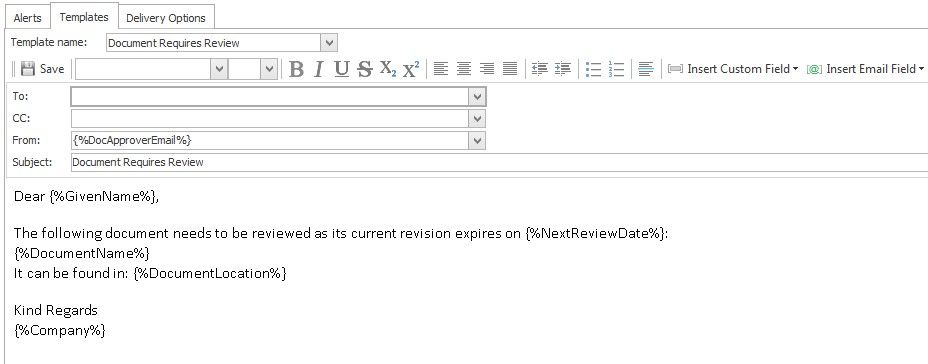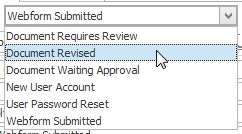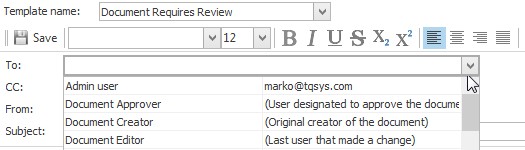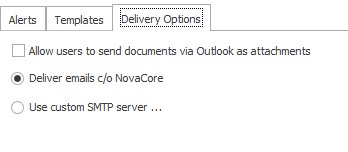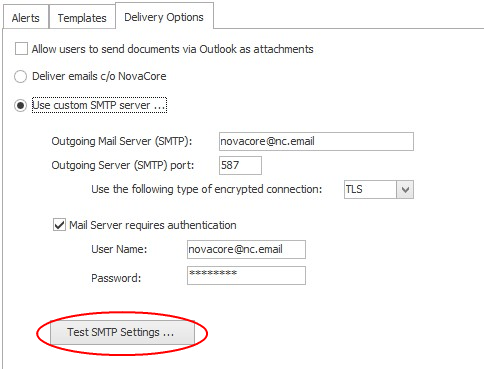Under Templates you can adjust the content and appearance of email alerts. You can set the default sender and receiver for system generated emails. The email editor includes standard formatted text editing tools along with the ability to insert custom and email fields
Choose a Template
To view or edit an email alert template, select a template from the Template name drop-down list as shown below.
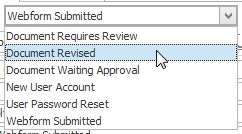
To/CC/From
Type in recipient/sender's email address or use drop-down arrow to select a user.You can set the sender/recipient to be someone who actioned the document in a particular way. For example, if the document was created by a certain person and you want the email to go to them, select Document Creator and the email will be sent to the person who created that particular document.
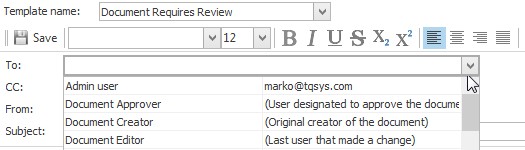
Note
|
The options for the receiver and sender will depend on who is sending the email and on what type of alert it is
|
Subject
By default the Subject is the same as the Template Name but you can change this by typing in a different subject line. You can even use Custom or Email fields in the subject line (see more detail on fields below) but you will need to type these yourself.
Editing Tools
To format the email content use the standard editing tools provided.

Tip
|
NovaCore email notifications are not limited to text only. You can paste most HTML content including tables, images and hyperlinks. But please be aware that adding hyperlinks may cause the generated email alerts to be tagged as spam by the recipient system and may thus not reach the intended destination!
|
Custom Field
An email fields is special text that is replaced with information when the email is generated by the system. A field is defined using a special notation in the form of starting and ending tags. Each field must start with {% and end with %} and may not contain spaces.
Custom fields can be used for email alerts too. These are the same as the custom fields that can be inserted into a document. See Custom Fields or Creating Custom Fields for more information.
Emails fields can be User Specific or Document Specific. Document Specific fields are the same as the standard revision fields that can be inserted into documents. For example you could include the document name in the email that is generated for that document.
User Specific Fields are fields such as the user's given name, surname, etc. When the email is sent, these fields will be automatically updated with the recipient and senders' details. At the start of this section above, you can see an example of an email template that has fields inserted into it.

|
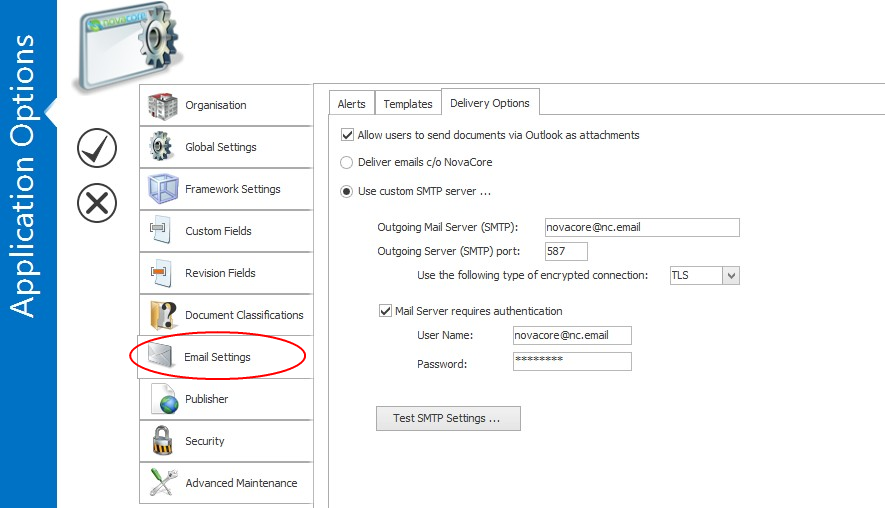
 Alerts
Alerts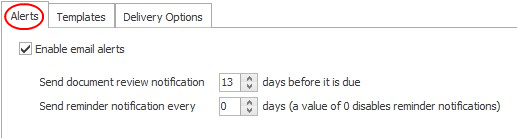
 Templates
Templates