To manage subscribers that have been subscribed to documents (see Workflow for how to subscribe an email address), go to Manage Subscribers under Tools/Config.
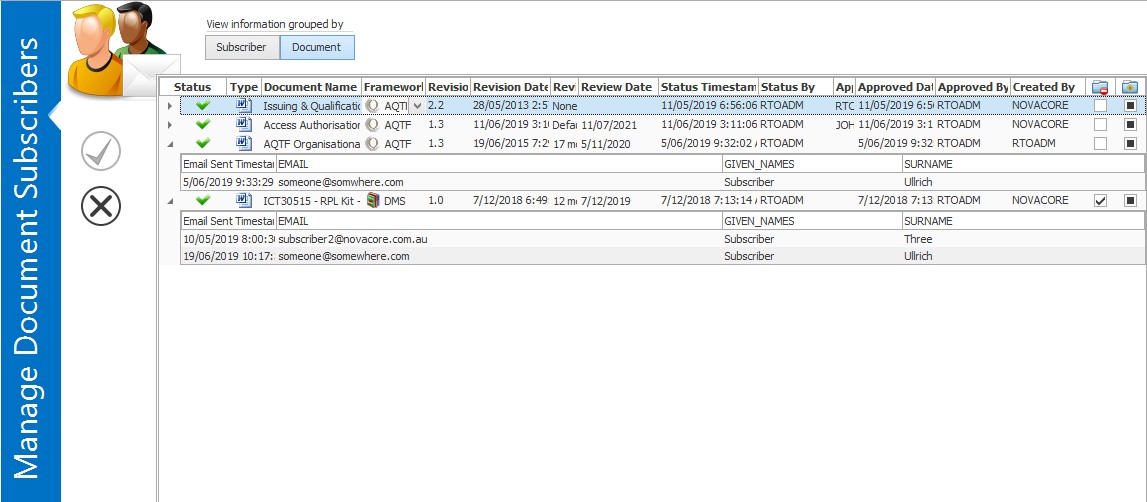
Viewing Subscribers and Documents
In the Manage Document Subscribers panel, a list of subscribers and documents is displayed. You can choose to group this list by subscriber or by document by selecting the Subscriber or Document buttons as shown below. Grouping the list by subscriber means listing the subscribers at parent level with the documents that they are subscribed to being displayed at child level. This is reversed when the list is grouped by document - the documents are listed as parent levels with the subscribers that are subscribed to them being displayed at child level.
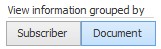
Use the expansion arrows beside the names of the subscribers/documents to reveal the subscribers or documents relevant to your selection.
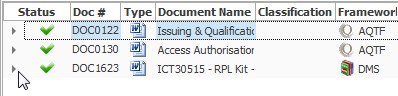
Editing Subscribers
To edit a subscriber's details, simply select the name or email address you want to edit and type in the adjustments. Note that if a subscriber is a NovaCore user, you will not be able to edit the subscriber's information from Manage Document Subscribers but must do it under Manage Users and Groups. (See Edit a User or Group.) You can tell if a subscriber is a NovaCore user if their username is displayed beside their surname
•To delete a subscriber from the system:
1.Group the documents by subscriber.
2.Right click the subscriber and select Delete Subscriber.
Note |
This deletes the subscriber from system and therefore all of the documents that the subscriber was subscribed to will no longer be subscribed. |
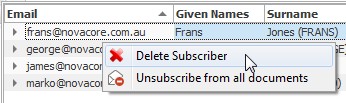
•To unsubscribe a subscriber from all the documents to which the subscriber is subscribed:
1.Ensure that documents are grouped by subscriber.
2.Right click the subscriber and select Unsubscribe from all documents.
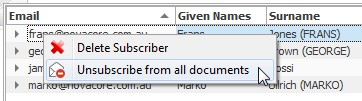
•If you have subscribers that are no longer subscribed to any documents and are no longer in use, select Delete Unused Addresses to remove all unused subscribers from the list.
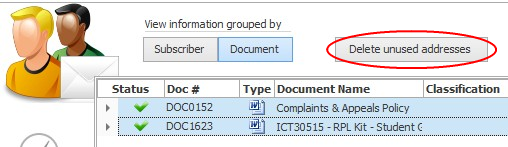
Tip |
In the view that is grouped by document, you can select multiple subscribers and can unsubscribe them in bulk. |
Unsubscribing Documents
To unsubscribe a document from a subscriber, right-click the document and select Unsubscribe.
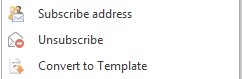
Tip |
In both views, you can select multiple documents and unsubscribe them in bulk. |