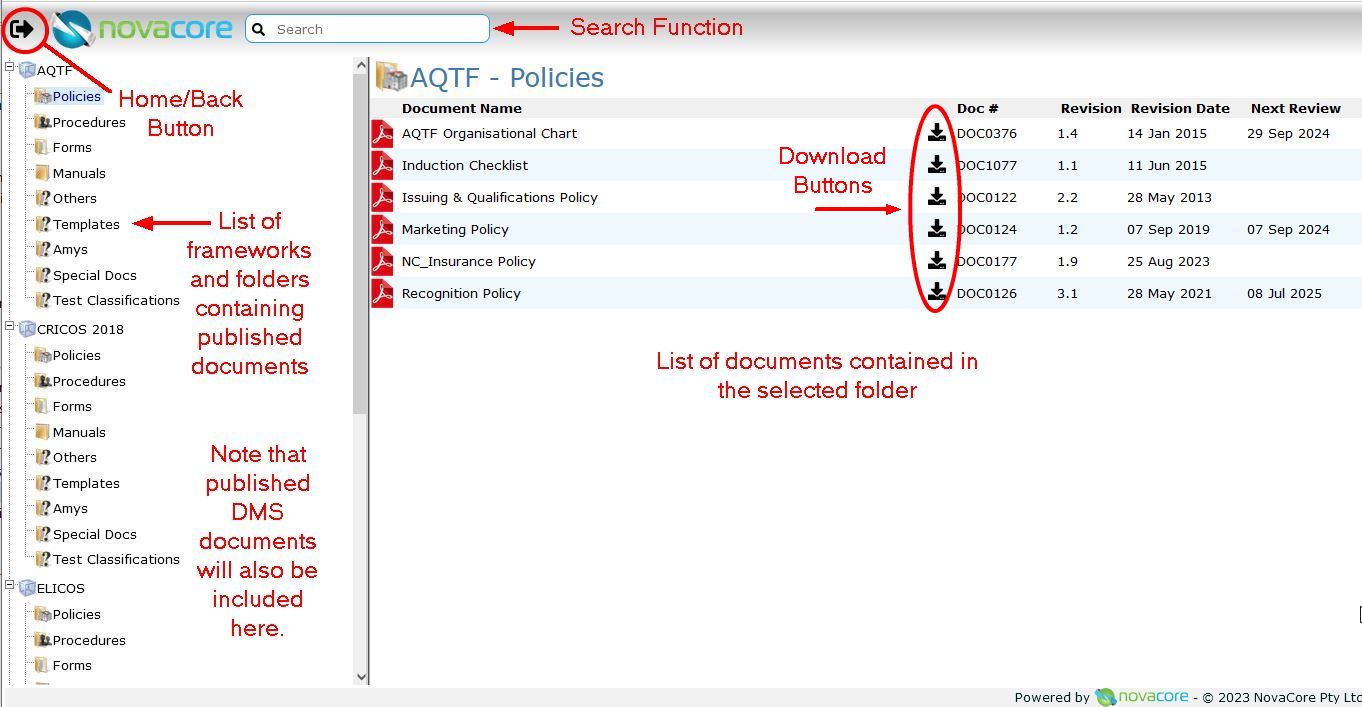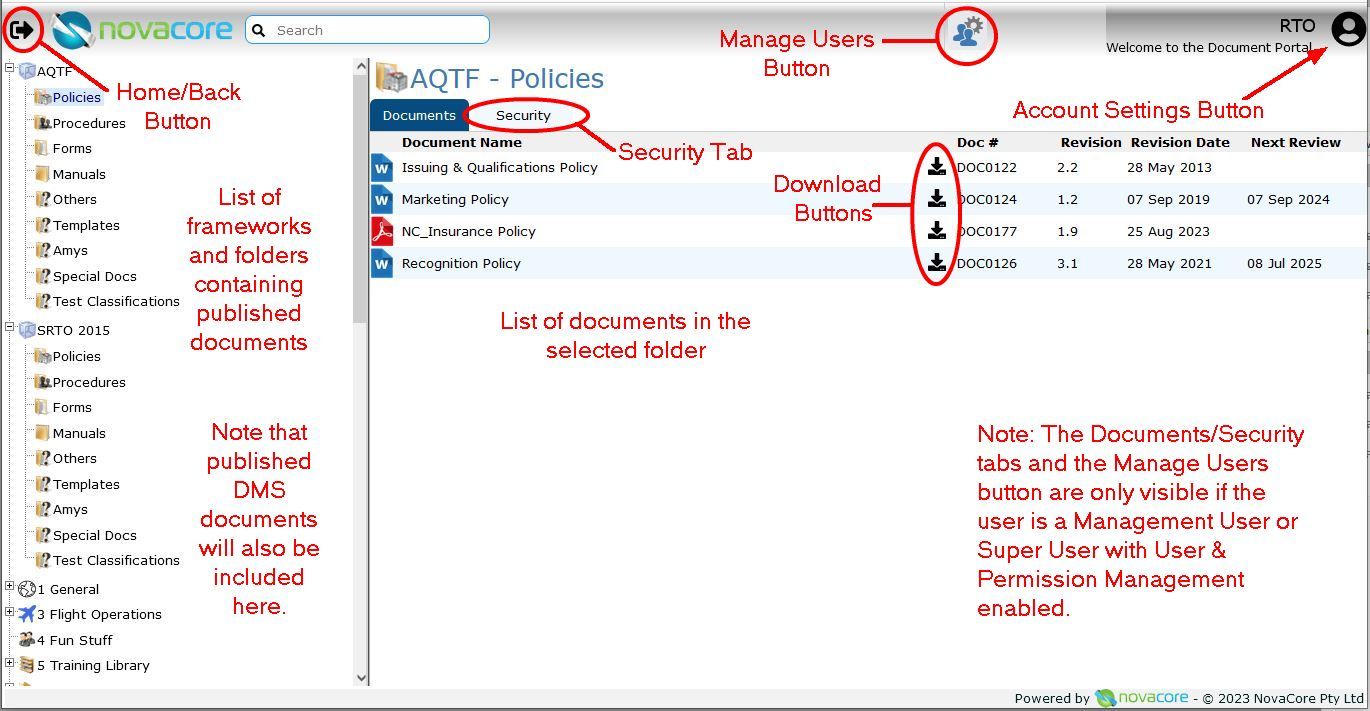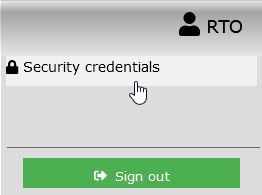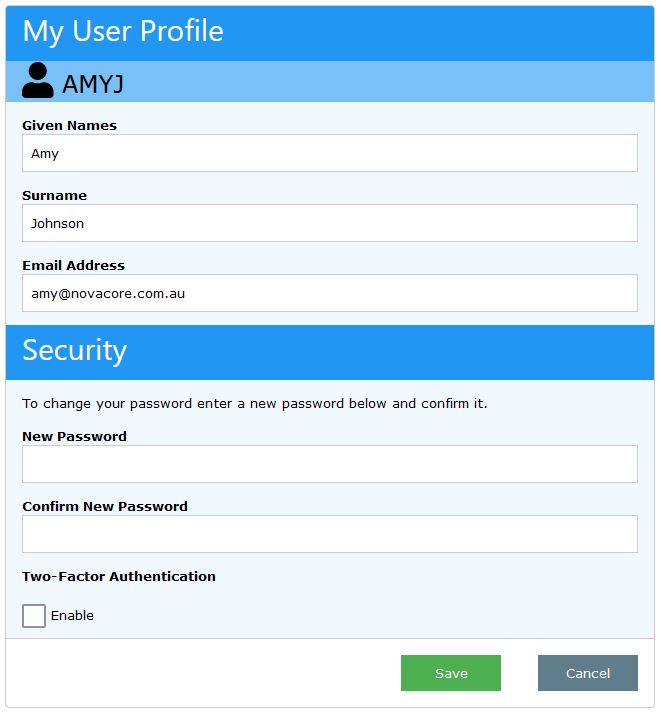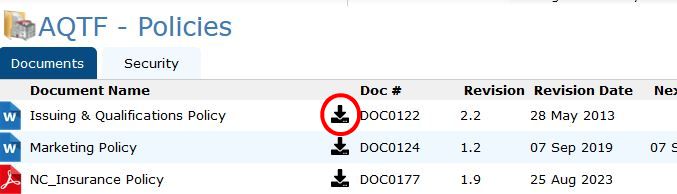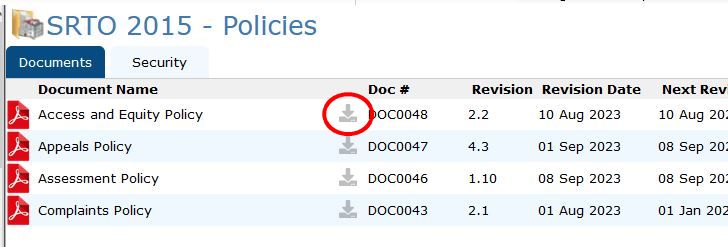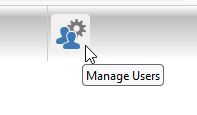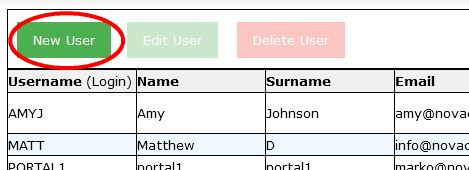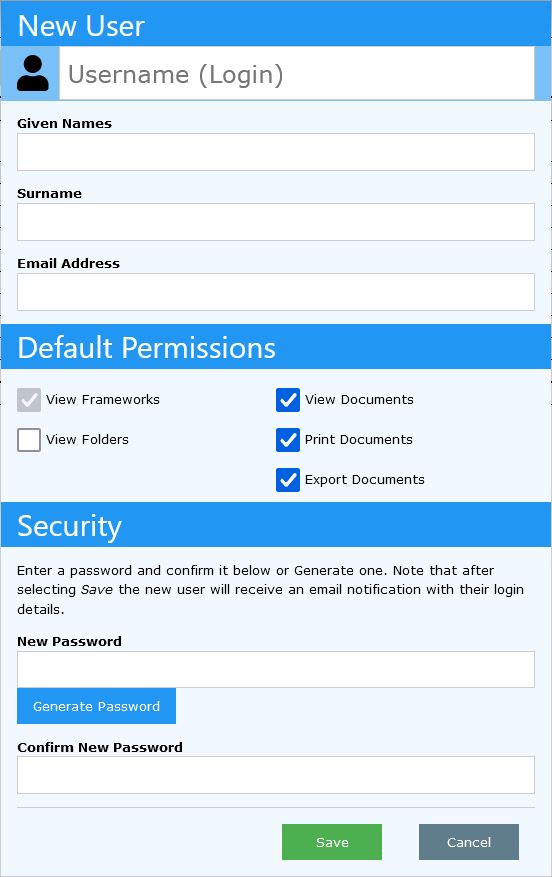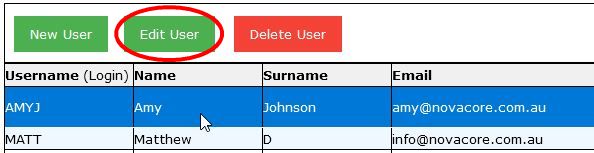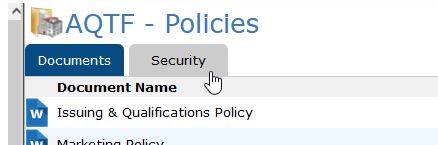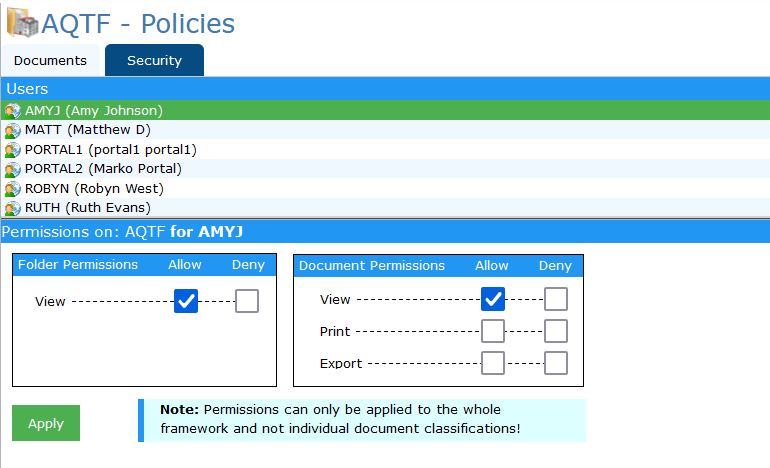The inbuilt NovaCore Document Portal is a powerful tool that allows users to access framework and DMS documents online.
To go to the NovaCore online portal select the green Web Publisher tile on your Dashboard or type the URL that is on the tile into your browser's address field.
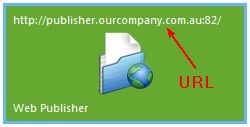
A home web page will open up that looks similar to this but will have your company's logo and theme colours.
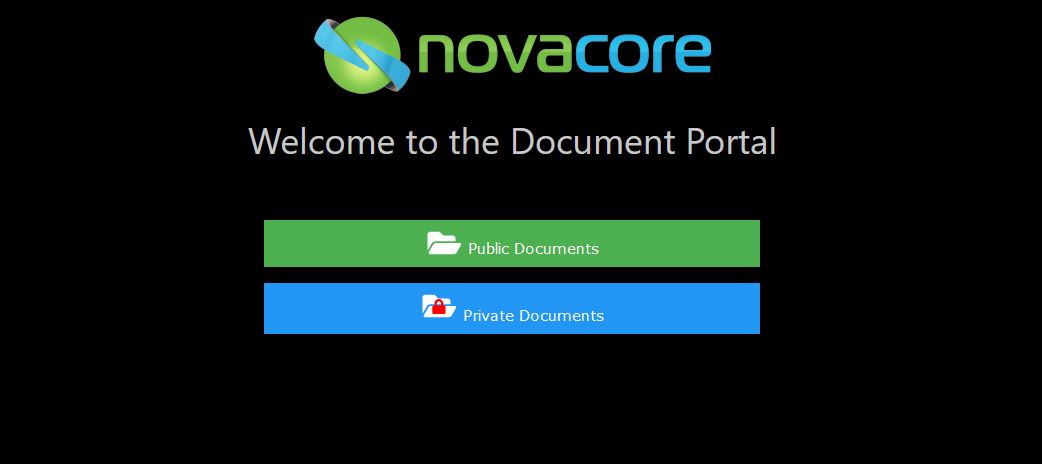
 Public Documents
Public Documents
To view approved documents that have been published as public documents, select the link to Public Documents from the home page. This will take you into the public document area.
See the image below for an explanation of the different sections of the area.
To view a document, simply select it. If it is a PDF document it will open in NovaCore's feature-enhanced PDF Viewer.
|
To view approved documents that have been published as private documents, select the link to Private Documents.
Note that this area of the portal is password protected and you will have to log in. See the image below for a detailed breakdown of the area. You will not necessarily see all the features as shown here as that depends on the permissions you have been assigned.
Account SettingsIf you have access to Private Documents, you have the option of changing your details including resetting your password under Account Settings. You can also enable two-factor authentication (2FA) for yourself if it has not already been enforced by your organisation.
1.Hover over the Account Settings Button at the top right of your screen and select Security credentials. 2.Edit any of your personal details in the section under your username (AMYJ in the example below). Note that your username can nit be changed. To reset your password under Security, type and confirm your new password. If you do not enter a new password your existing password will remain 3.To enable Two-Factor Authentication, tick the Enable check-box under Two-Factor Authentication. Follow the prompts to set up 2FA with your favourite authenticator app. 4.When you have made all the necessary changes to your user profile, click Save.
Downloading & Viewing DocumentsIf you have download permissions, you can download documents directly from the document portal by selecting the Download Button:
If you do not have permission to download documents, the Download Button will be greyed out:
If you do not have permission to download documents, you can still view them. To view a document, click on the document name and it will open in the NovaCore's PDF Viewer.
|
To publish documents to the Document Portal the frameworks and/or folders that you want published need to be configured. •Framework Specific Publishing Settings
Once everything has been configured be sure to enable individual documents to be published (see Publishing for detail). These documents will then appear in the Document Portal once they are in the approved state. |
To share a link to the entire document portal on your website, simply insert your portal URL as shown above.
To share a link that sends viewers directly to Public Documents or Private Documents use: •yourportalURL/publicdocs OR •yourportalURL/privatedocs |
Use the search function located at the top left of your screen to search for documents.
See Search Rules under Searching for more detail on how to get the most out of the search function.
|
If you are a user who has been assigned the User & Permission Management permission by an administrator, you have the ability to create and manage your own users from within the Document Portal.
Managing UsersTo manage users:
1.Click the Manage Users button. i.To create a new user, select New User.
ii.A New User window will open up. Fill in the fields and set the user's permissions. By default, a user created here can access all frameworks. You can either enter a password for the user or select the Generate Password option which will generate a random one for you.
iii.Save your work.
Note: Passwords must comply to your organisation's password complexity rules as defined by a system administrator. These include password length and character combination. If your entered password does not conform you will be prompted and you will not be able to save the new user until this has been corrected. 2.To edit a user, select the user, then select Edit User. 3.To delete a user, select the user, then select Delete User.
SecurityIf you are a user who has the User & Permission Management permission enabled, you have the ability to edit users folder and document permissions. 1.Select the Security Tab. 2.Select the user whose permissions you wish to edit. 3.Use the tick boxes to Allow or Deny user's access to folder and their ability to view, print and download (export) documents. 4.Click Apply to save your work.
Note Permissions can only be applied to the whole framework and not to individual document classifications! However, they can be applied to individual folders within the DMS. |