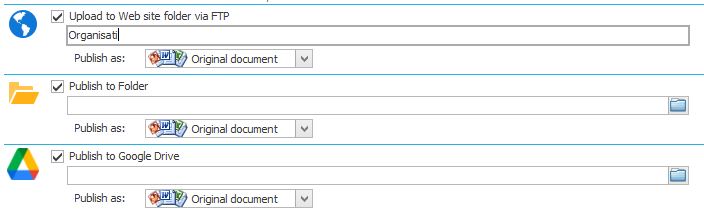The NovaCore DMS enables you to manage the publishing settings of specific folders for documents marked for publishing (see Publishing).
 Set Publishing Settings
Set Publishing Settings
To set a folder's publishing settings:
1.Go into the DMS and select a folder. 2.Select the folder's Publishing tab. 3.Use the tick-boxes and fields to enable or disable publishing and specify how to publish documents for each of the Private and Public sections of your folder. (See below for more detail.)
|
 Publishing Options
Publishing Options
Publish Documents PrivatelyUnder Private documents there are 4 options:
1.Publish in Document Portal - Documents in the folder will be published to your NovaCore Document Portal and will be password protected by NovaCore. This means that you can log into the Document Portal as a management user with your existing password, or as a Document Portal user that has been created by a management user (see Create a User). When users access documents in the Private section of the Document Portal their activity will be logged. This log is available via the Document Portal Log Report. 2.Upload to Website folder via FTP - Documents in the folder will be uploaded to your website via FTP. In this case choosing to publish documents privately simply helps to differentiate between private and public document destinations. The privacy of the documents depends on their location/destination on your website and your site's security settings. Novacore cannot manage security for your website. Go to FTP Publishing Settings to find out how to configure and enable FTP Publishing. You can choose whether to publish the documents in their original format or as a PDF. 3.Publish to Folder - Documents in the folder will be exported to a specified server folder. (See Folder Publishing Settings.) The privacy of the documents depends on their location on the server and on server security settings. You can choose whether to publish the documents in their original format or as a PDF. 4.Publish to Google Drive - This option enables you to publish documents to Google Drive. Note that you must first connect Google Drive to Novacore before you can use this option. If you have
Each of the tick-boxes can be in one of 3 possible states: ticked, un-ticked and solid
Publish Documents PubliclyUnder Public documents we have the same 4 options as above.
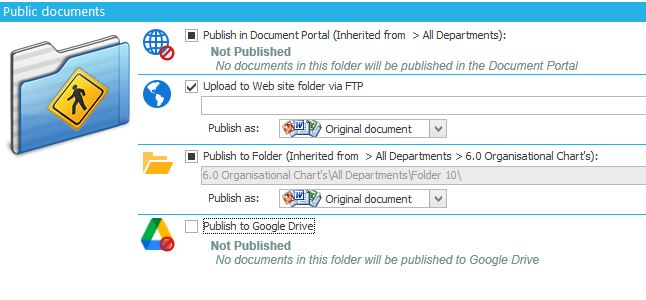 1.Publish in Document Portal - Documents in the folder will be published to your NovaCore Document Portal, however unlike the Private documents section they can be accessed without a username and password. You can choose whether to publish the documents in their original format or as a PDF.
2.Upload to Website folder via FTP - Documents in the folder will be uploaded to your website via FTP. In this case choosing to publish documents publicly simply helps to differentiate between private and public document destinations. The publicity of the documents depends on their location/destination on your website and your site's security settings. NovaCore cannot manage security for your website. Go to FTP Publishing Settings to find out how to configure and enable FTP Publishing. You can choose whether to publish the documents in their original format or as a PDF.
3.Publish to Folder - Documents in the folder will be exported to a specified server folder. (See Folder Publishing Settings.) The publicity of the documents depends on their location on the server and on server security settings. You can choose whether to publish the documents in their original format or as a PDF. 4.Publish to Google Drive - This option enables you to publish documents to Google Drive. Note that you must first connect Google Drive to Novacore before you can use this option. If you have
Each of the tick-boxes can be in one of 3 possible states: ticked, un-ticked and solid
Setting the Publishing Destination when Publishing via FTP, to a Folder or to Google DriveThere are multiple ways to set the publishing destination when publishing documents via FTP, to folders or to Google Drive.
1.Click on the folder icon at the far right of the text field to open up a dialogue box that lists your folders. Select a folder. 2.OR: Type the folder name directly into the text field. If you type the name of a folder that does not exist, NovaCore will automatically create a new folder with that name inside the Root Folder that was defined under Application Options.
|
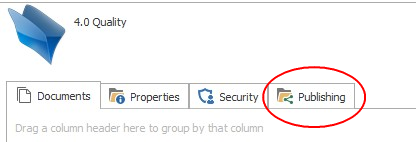
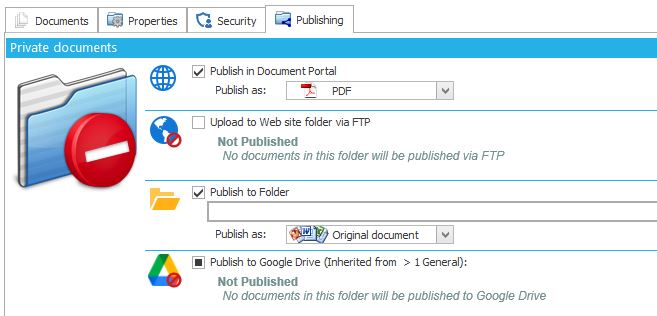
 , we do not
, we do not